
The quality of the printers is improving fast. Nowadays a lot of colour printers have more than four cartridges, making sure all the tones are printed.
Yet, the extra cartridges are grey or black, never a colour, which means there are still colours you see on the screen that can’t be printed on paper.
Taking pictures and printing them on your colour printer can be disappointing. Sometimes the result is NOT what you expected. I’ll give you the reasons for that disappointing result and whether you can improve the colour quality of your precious photographs.
Some of the links are affiliate links. As an affiliate associate, I earn a small commission when you purchase any of the products offered through the shared links at no extra cost to you. This helps me to maintain this website and I thank you for supporting me.
Table of Contents
Improve the colour quality of prints
The fewer blue and green tones in a photo, the better the chance the printed version will look the same as the one on your screen. Also, a print on glossy paper resembles the screen more than a print on matte paper.
Cobalt blue is the most beautiful shade of blue
I collected cobalt blue glass objects. They looked nice in my living room as decoration. I especially liked them when the sun shone through them, making a beautiful shadow on the table.
They were also great as objects in a still life to draw and take pictures of. Yet, it was better not to print them on canvas or paper, as I do with lots of my pictures, because the result always was a disappointment.
I tested the picture shown here on my inkjet printer and when I saw the greyish blue that came out of the printer, I was really upset.
I regularly brought pictures to a supplier to print them on large canvases. So I sent a little part of the picture to him for a test as well.
He had a better result than I did, obviously, because his printer is a professional one, but still, it wasn’t what I wanted.
But was I able to fix this?
Why do the print and screen images differ?
CMYK and RGB are different colour systems
One of my other articles explains the difference between CMYK and RGB.
Why is that difference important?
Because your camera makes pictures in the RGB colour system, but the four cartridges in your colour printer are CMYK, cyan, magenta, yellow and black.
Related: A Helpful Colour Theory for Hobby Artists as a Thorough Foundation
RGB Red Green Blue, an additive colour system
Each primary colour of the additive system has a maximum value of 255, as shown below. The order is always first Red, then Green and then Blue. All other colours on the screen are a mixture of those three primary colours. As shown in the examples here.

CMYK Cyan Magenta Yellow Key, a subtractive colour system
Printers usually have 4 colours in the subtractive system. Each primary colour and black have a maximum value of 100%, as shown below. In the example, the numbers indicate how much of each colour is mixed to get the result that you can see.
By the way: the K is for Key, meaning Black. It is not called B for Black, because then the B could be confused with the B of Blue in the RGB system.

Colour Range, millions of hues
Most CMYK colours can be converted to RGB, but not all RGB colours can be converted to CMYK. The human eye can see more colours than the printer or the screen can show us.
The colour schedule below is a model to explain the differences. Although it doesn’t represent all colours, you’ll probably get the picture.
However, if you have Adobe Photoshop, you can see beforehand which colours will not convert the way you want them to.
Colour Picker, a useful tool In Photoshop
In Photoshop select a colour in your image with the tool pipette and go to the Color Picker. In the example, I selected a very bright green.
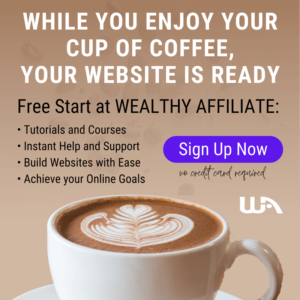
As you can see there is a triangle in the middle with an exclamation mark in it, indicating that the RGB colour will cause problems when converted to CMYK. Clicking on the exclamation mark will show the CMYK result.
Mind you, it’s still just an indication. If you really want to know the result, you’ll have to print it. Colours look very different on paper (subtractive colour system) than on screen (additive colour system).
Greens and blues will cause the main problems. Another trick to know up front where you can expect trouble is by looking at the RGB values: the higher an RGB value (e.g. Green = 0-255-0) the bigger the chance that the conversion of the colour will go wrong.
As you can see in the example the RGB value of 0-255-0 is 71-0-100-0 in CMYK. But the much darker green that is displayed after clicking the exclamation mark has the same CMYK value!
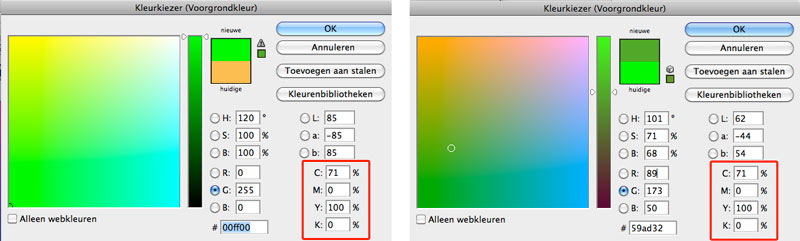
So how about fixing the problem?
The bad news is you can’t fix it completely. The good news is you can limit the problem.
- Using a professional printer is a wise thing to do. It doesn’t have to be your own. Not all pictures will cause you this problem so let the professionals deal with that couple of photographs that are giving you a hard time;
- Use glossy paper or glossy varnish – that will enhance the colours of the image considerably.
Make sure the original photo is optimal
If the picture you want to print is not at its best, surely the print result won’t be either. So make sure you used the right settings on your camera, to begin with.
- Ensure that the white balance is correct;
- Set the shutter speed fast and keep the ISO value low;
- Take advantage of a tripod and set the focus right.
Look at the settings of the printer
Another part to look at closely are the settings of your printer. The standard settings are a mix between speed and quality.
The result can be better if you put all settings to the highest quality. Don’t forget to have a look if you can alter the settings for the paper. Matching those with the actual paper also helps.
Good luck!
This article is an update. Originally published on 7-11-2010.



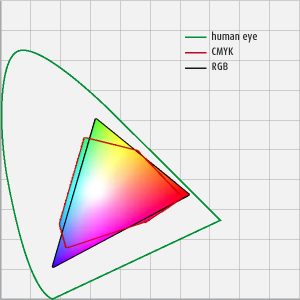

Your original article is from 2010. We now live in 2022 and nothing seems to have changed regarding the quality of printing photos.
Glad you shared this knowledge. It is somewhat technical but most of your tips are helpful for me as an amateur as well. Thanks.
Hi Maria, I am glad my tips have helped you. And you are right, even though techniques change, the basic things stay the same for a long time.
Thanks for your comment and good luck.